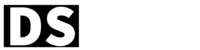Introduction to Tailwind CSS
Tailwind CSS is a popular utility-first CSS framework that allows developers to rapidly build user interfaces. It provides a set of pre-defined utility classes that can be used to style HTML elements without writing custom CSS. In combination with Next.js, a powerful React framework for building server-side rendered and static websites, Tailwind CSS can enhance the development experience and make styling easier and more efficient.
What is Next.js?
Next.js is a JavaScript framework that enables developers to build web applications using React. It provides features like server-side rendering, static site generation, and automatic code splitting, which help improve performance and SEO. Next.js also offers an intuitive file-based routing system and supports CSS-in-JS solutions, making it a popular choice among developers.
Integrating Tailwind CSS with Next.js
To integrate Tailwind CSS with Next.js, you need to follow a few steps. First, create a new Next.js project or open an existing one. Then, install Tailwind CSS and its dependencies using npm or yarn. After installation, you can import the Tailwind CSS styles into your Next.js project and start using the utility classes provided by Tailwind CSS to style your components.
Setting up Tailwind CSS in Next.js
Setting up Tailwind CSS in Next.js involves configuring the Tailwind CSS framework and applying the necessary changes to your Next.js project. You need to create a tailwind.config.js file to customize the default configuration of Tailwind CSS. Additionally, you have to set up PostCSS to process the Tailwind CSS styles and enable the CSS modules feature in Next.js to scope the styles to individual components.
Creating and Styling Components with Tailwind CSS
With Tailwind CSS integrated into your Next.js project, you can create and style components using the utility classes provided by Tailwind CSS. Tailwind CSS offers a comprehensive set of utility classes for common CSS properties like margins, padding, typography, colors, and more. By applying these utility classes to your HTML elements, you can quickly style and customize your components.
Responsive Design with Tailwind CSS in Next.js
Tailwind CSS excels at creating responsive designs. It provides responsive utility classes that allow you to define different styles for various screen sizes. In Next.js, you can leverage these classes to make your components adapt to different devices and viewport sizes. Whether you need to create a mobile-friendly layout or build a responsive navigation menu, Tailwind CSS in Next.js makes it easy to achieve.
The responsive utility classes follow a simple naming convention. They consist of a prefix indicating the target screen size, followed by a colon (:), and then the desired utility class. Here are some examples:
sm:text-lgapplies thetext-lg(large) text size on small screens and above.md:mx-autocenters an element horizontally by applying auto margins on medium screens and above.lg:hiddenhides an element on large screens and above.
Applying Responsive Classes
To implement the responsive design using Tailwind CSS in Next.js, you can add the desired responsive utility classes directly to your HTML elements or component styles.
For example, let’s say you want to adjust the padding of a div element on different screen sizes:
<div className="p-4 md:p-6 lg:p-8">
{/* Content goes here */}
</div>In the above code snippet, p-4 sets the padding to 1rem on all screen sizes. md:p-6 increases the padding to 1.5rem on medium screens and above. Finally, lg:p-8 sets the padding to 2rem on large screens and above.
By combining and nesting responsive utility classes, you can create complex responsive layouts and ensure optimal presentation across various devices and screen sizes.
Customizing Breakpoints
Tailwind CSS provides default breakpoints for responsive design, which include sm (small), md (medium), lg (large), and xl (extra large). However, you can customize these breakpoints to better suit your project’s needs.
To modify the default breakpoints, you can edit the theme section of your tailwind.config.js file:
module.exports = {
theme: {
extend: {
screens: {
'tablet': '768px',
'desktop': '1024px',
'wide': '1200px',
},
},
},
};In the above example, we added custom breakpoints for 'tablet', 'desktop', and 'wide' screen sizes. You can then use these breakpoints in your responsive utility classes, such as tablet:text-lg or wide:flex.
Customizing Tailwind CSS in Next.js
Tailwind CSS is highly customizable, allowing you to tailor the framework to your specific project requirements. You can customize colors, typography, spacing, breakpoints, and more by editing the tailwind.config.js file. Additionally, you can leverage the power of PostCSS and other plugins to extend Tailwind CSS further. This flexibility makes Tailwind CSS a versatile choice for styling Next.js applications.
To configure the tailwind.config.js file in Next.js, follow these steps:
- Locate the
tailwind.config.jsfile in your Next.js project directory. - Open the file using a text editor of your choice.
- Inside the file, you’ll find an empty JavaScript object. This is where you can customize the configuration options for Tailwind CSS.
- Start by adding or modifying the desired configuration properties based on your project requirements.
- For example, you can customize the colors used in your project by adding a
themeproperty:
module.exports = {
theme: {
extend: {
colors: {
primary: '#FF0000',
secondary: '#00FF00',
},
fontFamily: {
sans: ['Inter', 'Arial', 'sans-serif'],
serif: ['Merriweather', 'Georgia', 'serif'],
},
},
},
};In the above example, we extended the colors property in the default theme configuration to include custom primary and secondary colors & also extended the fontFamily property to include custom font families for the sans and serif categories.
- Explore the available configuration options in the official Tailwind CSS documentation to customize various aspects, such as spacing, typography, breakpoints, and more.
- Save the changes made to the
tailwind.config.jsfile.
Remember that after modifying the tailwind.config.js file, you might need to rebuild your Next.js project for the changes to take effect.
Optimizing Tailwind CSS for Production
When deploying your Next.js application, it’s essential to optimize Tailwind CSS for production. One way to achieve this is by purging unused CSS classes from the final build. By removing unused styles, you can significantly reduce the file size of your CSS bundle and improve performance. Tailwind CSS provides a built-in utility called purgeCSS that makes it easy to remove unused styles automatically.
Best Practices for Using Tailwind CSS in Next.js
To make the most out of Tailwind CSS in Next.js, consider following these best practices:
- Keep utility classes organized: Use a consistent naming convention and group related utility classes together for better maintainability.
- Utilize CSS composition: Leverage Tailwind CSS’s utility classes to compose complex styles instead of writing custom CSS.
- Use responsive utility classes: Design responsive layouts using Tailwind CSS’s responsive utility classes to ensure a consistent experience across devices.
- Avoid excessive overrides: Instead of overriding styles, try to find existing utility classes that match your requirements.
- Update Tailwind CSS regularly: Keep your Tailwind CSS version up to date to benefit from bug fixes, performance improvements, and new features.
Pros and Cons of Using Tailwind CSS in Next.js
Using Tailwind CSS in Next.js has several advantages and a few considerations to keep in mind:
Pros:
- Rapid development: Tailwind CSS’s utility classes allow for quick and efficient styling.
- Responsive design: Tailwind CSS provides responsive utility classes for creating adaptive layouts.
- Customizability: Tailwind CSS is highly customizable, enabling you to tailor the framework to your project’s needs.
- Community and ecosystem: Tailwind CSS has a large and active community, offering resources and plugins to enhance your development experience.
Cons:
- Learning curve: Mastering the utility classes and understanding the configuration might require some initial investment.
- File size: Using the default configuration of Tailwind CSS can result in a larger CSS file, although you can mitigate this through optimization techniques.
- Specificity and context: As utility classes are used extensively, it’s essential to consider the specificity of styles and their context to avoid unintended side effects.
Conclusion
Tailwind CSS is a powerful companion to Next.js, providing a utility-first approach to styling web applications. By integrating Tailwind CSS into your Next.js projects, you can benefit from its rapid development capabilities, responsive design features, and customizability. Remember to follow best practices and consider the pros and cons discussed in this article to make informed decisions when using Tailwind CSS in Next.js.
FAQs
Q1: Can I use Tailwind CSS with other frameworks besides Next.js?
Yes, Tailwind CSS can be used with various frameworks and libraries, including React, Vue.js, and others. Its utility classes are framework-agnostic and can be applied to any HTML elements.
Q2: How does Tailwind CSS compare to other CSS frameworks like Bootstrap?
Tailwind CSS and Bootstrap have different approaches to styling. While Bootstrap provides a set of pre-designed components, Tailwind CSS focuses on providing utility classes for building custom designs. The choice depends on your project requirements and personal preference.
Q3: Can I use custom CSS alongside Tailwind CSS in Next.js?
Yes, you can use custom CSS alongside Tailwind CSS in Next.js. Tailwind CSS’s utility classes can be combined with custom styles to achieve more specific or unique designs.
Q4: Is Tailwind CSS suitable for large-scale projects?
Yes, Tailwind CSS is suitable for large-scale projects. Its modular architecture and customization options make it adaptable to different project sizes and requirements.
Q5: Does Tailwind CSS affect website performance?
When optimized correctly, Tailwind CSS can have minimal impact on website performance. By purging unused styles and optimizing the build process, you can ensure that only the necessary CSS is included in the final bundle.
Our team of experienced developers is dedicated to sharing their knowledge and expertise with the community through engaging and informative articles and tutorials. We cover a wide range of topics, from the basics of JavaScript and React.js to advanced techniques for building modern web applications with Next.js.