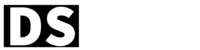What is a Favicon?
A favicon, short for favorite icon, is a small image or icon associated with a website. It appears in the browser tab, bookmarks bar, and browser history, providing visual identification for the website. Favicon images are usually square in shape and typically measure 16×16 pixels or 32×32 pixels.
Step 1: Create Favicon Images
The first step is to create favicon images that align with your brand. Favicon images are typically square in shape and have a resolution of 16×16 pixels or 32×32 pixels. You can use image editing software like Adobe Photoshop or online tools such as Favicon.io to create your favicon images. Ensure that your favicon images are saved in a supported image format, such as PNG or ICO. You can try this website for creating a favicon for your next.js website https://favicon.io/
Step 2: Prepare the Favicon Files
Once you have created the favicon images, it’s time to prepare the favicon files that will be added to your Next.js website. Convert your favicon images to different sizes to cater to various devices and display resolutions. The most common sizes include 16×16, 32×32, 48×48, and 64×64 pixels. It’s recommended to use a favicon generator tool like RealFaviconGenerator.net, which will generate a favicon package containing all the necessary files and code snippets.
Step 3: Add Favicon Files to Your Next.js Project
Here is the process of adding next js favicon in your project, locate the _app.js file within the pages folder. Import the favicon image using the next/head module:
import Head from 'next/head';
const MyApp = ({ Component, pageProps }) => {
return (
<div>
<Head>
<link rel="icon" href="/path/to/favicon.ico" />
</Head>
<Component {...pageProps} />
</div>
);
};
export default MyApp;Replace /path/to/favicon.ico with the actual path to your favicon image.
Step 4: Updating the HTML Head
Next, open the next.config.js file in the root directory of your Next.js project. Add the following code to update the HTML head:
module.exports = {
head: {
link: [
{
rel: 'icon',
type: 'image/x-icon',
href: '/path/to/favicon.ico',
},
],
},
};Again, replace /path/to/favicon.ico with the actual path to your favicon image.
Step 5: Test and Deploy Your Next.js Website
After adding the next js favicon files to your Next.js project, it’s crucial to test and deploy your website to ensure that the favicon images are displayed correctly. Run your Next.js development server and open your website in a browser. Verify that the favicon appears in the browser tab and bookmarks. If everything looks good, proceed with deploying your Next.js website to a production environment.
FAQs
Q1: Can I use any image as a favicon?
A1: While you can use any image as a favicon, it is recommended to use a simple and recognizable icon that represents your brand effectively. Complex images or photographs may not be as distinguishable at smaller sizes.
Q2: Can I use multiple favicons for different devices?
A2: Yes, you can include multiple favicon sizes within your favicon file to ensure compatibility across different devices and resolutions. This allows the browser to choose the appropriate favicon based on the device’s requirements.
Q3: Do I need to update the favicon if I change my website’s logo?
A3: If you change your website’s logo, it is recommended to update the favicon to maintain consistency and reinforce your brand identity across different platforms.
Q4: Are there any online tools to generate favicons?
A4: Yes, there are several online favicon generators available that can help you create favicon files with different sizes and formats. These tools simplify the process of generating favicons from your existing logo or design. You can try this website for creating a favicon for your next.js website https://favicon.io/
Q5: Can I add animated favicons to my Next.js website?
A5: Animated favicons, such as GIF or APNG formats, are not supported in all browsers. It is best to stick to static image formats like ICO or PNG for broader compatibility.
Our team of experienced developers is dedicated to sharing their knowledge and expertise with the community through engaging and informative articles and tutorials. We cover a wide range of topics, from the basics of JavaScript and React.js to advanced techniques for building modern web applications with Next.js.