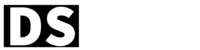Optimizing images in Next.js is a crucial step in ensuring fast page load times and a positive user experience. With a few simple techniques, I can guarantee you can easily optimize your images and improve the performance of your Next.js application. So please go through the techniques I mentioned below in order to understand the techniques for optimizing images in Next.js
As we all know, Next.js is a popular JavaScript framework for building server-rendered React applications. One of the key features of Next.js is its ability to handle images in a performant and efficient way.
When working with images in Next.js, there are several ways that we can use to optimize images in Next.js when you include them in your application. One way is to use the built-in <img> HTML element and point it to the image file.
Optimizing images in Next.js using the Image component
Next.js offers a built-in image component that can automatically optimize images in Next.js. The <Image> component uses the next/image package, which automatically optimizes images by compressing and resizing them on the fly. It also automatically serves WebP images to compatible browsers, providing even faster load times and provides fallback support for browsers that do not support the <img> element.
Here’s an example of how we can use the next/image component to include an image in a Next.js application:
import Image from 'next/image'
function MyPage() {
return (
<>
<Image
src='/images/my-image.jpg'
alt='My Image'
width={800}
height={600}
/>
</>
)
}
export default MyPageIn this example, the src attribute is set to the path of the image file, the alt attribute is used to provide a text description of the image for accessibility, and the width and height attributes are used to set the dimensions of the image.
Optimizing images in Next.js using webpack
You can also use webpack to load images in next.js by installing the next-images package, this package will automatically load your images and optimize them for performance.
npm install next-imagesIn your next.config.js, you can add the next-images to the webpack config:
const withImages = require('next-images');
module.exports = withImages();Using the above configuration, you can import image files in your component files and use them just like any other JavaScript module.
import myImage from './image.jpg'
function MyPage() {
return (
<img src={myImage} alt='My Image' />
)
}
export default MyPageNext.js provides a powerful and flexible way to handle images in your applications. By using the built-in next/image component or the next-images package, you can easily optimize your images for performance and ensure that they are displayed correctly for all users.
In addition, you can also use dynamic image loading and lazy loading to only load images when they are visible on the page, which further improves performance by reducing the number of images that need to be loaded at once.
By using modern image formats
Another way that we can use for optimizing images in Next.js is to use modern image formats like JPEG 2000, JPEG XR, and WebP. These formats offer better compression than traditional JPEG and PNG formats, resulting in smaller file sizes and faster load times.
In summary, there are several ways to optimize images in Next.js, including compression, modern image formats, built-in image component, using optimization packages, dynamic image loading, and lazy loading. By implementing these techniques, you can ensure that your images are optimized and your Next.js application is fast and responsive.
Our team of experienced developers is dedicated to sharing their knowledge and expertise with the community through engaging and informative articles and tutorials. We cover a wide range of topics, from the basics of JavaScript and React.js to advanced techniques for building modern web applications with Next.js.